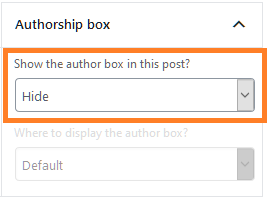Every now and then, we get an email saying something like this:
“Hey, the author box shows up twice on my posts. Once like it is supposed to, but right underneath it appears again, with the wrong picture and formatting“
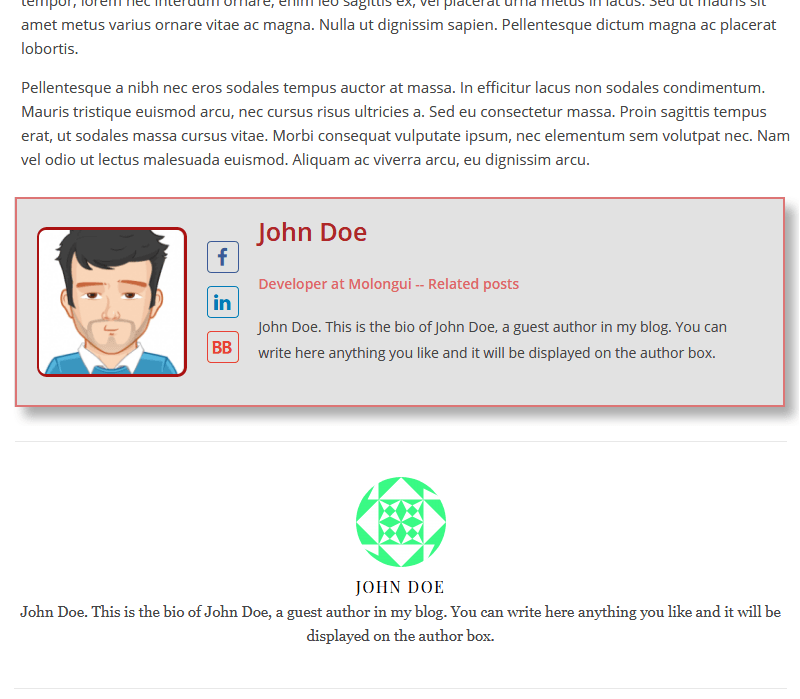
One of two things might be happening:
- Your theme or a third plugin is displaying that unwanted author box
- You are using a plugin to insert content from another post/page into the current post/page or widget
Either way, the fix is easy.
A second author box is displayed by your theme or another plugin
So you get two author boxes on your post? One displayed like is supposed to and the other with the wrong format and data, maybe? What actually happens here is that the author box you like is being displayed by the Molongui Authorship Plugin and the other with the wrong formatting is being displayed by either your theme or another “author box” plugin you might have been testing out before discovering Molongui Authorship.
The fix is easy. Just do as follows:
Go to the Installed Plugins page and make sure you don’t have any other “author box” plugin installed – besides Molongui Authorship. If you do, deactivate them and check if the issue persists. You can remove those plugins too. You won’t need them.
If it wasn’t a third plugin, it must be your theme. Go to your theme’s settings page and look for a setting named something like “Show Author Box“, “Enable Author Info Box“, “Display Author Info” or whatever similar. If you do find it, disable that option, save changes and check how that second author box is gone. If you don’t find any setting like that, don’t go crazy. Many themes doesn’t allow you to hide their author box, so doesn’t provide any setting to configure that. But don’t worry, we provide a solution for that too. Just keep reading.
OK, so it turns out that it is your theme the one rendering that ugly author box you want to get rid of but there is no setting to disable it. Molongui to the rescue!
Use your browser’s inspector to find out the element ID or CSS class that author box has.
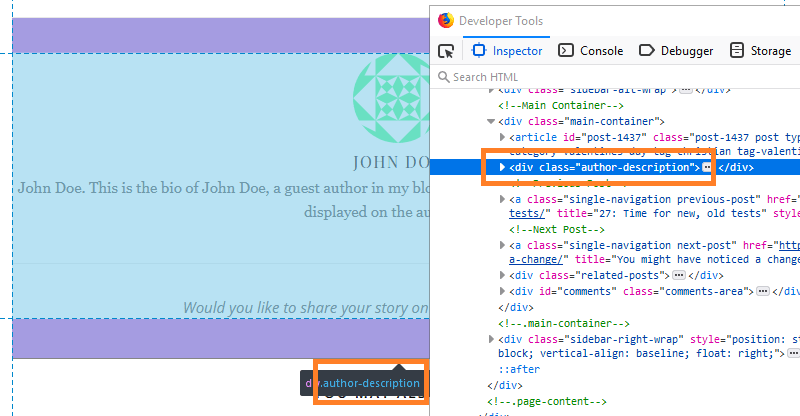
Once you got it, just:
- Go to Authors > Settings > Author Box
- On that screen, scroll down until the bottom and you will see a “Show More Advanced Settings” link. Click on it and more options will be unveiled
- Find the Misc panel and input there the name of the ID or class you found earlier. You can write in as many comma-separated IDs or CSS classes as you need. Do remember to prefix IDs with a hashtag and CSS classes with a dot.
- That should do it!
If you need further assistance, read this other support article on how to disable your theme’s author box. And if that doesn’t help either, just let us know by opening a support ticket here. We will help you.
It is Molongui Authorship who displays two author boxes
OK. There is only one scenario where Molongui Authorship plugin may display two authors boxes on the same page for the same author: when you are using a plugin to insert content from another post/page into the current post/page or widget.
Molongui Authorship adds the author box to the post/page content, so when you use a plugin to insert that post/page content into the current one, you also get that author box from that other post/page.
So, in order to get rid of that author box from the inserted post/page, you just need to edit that inserted post/page configuring the “Show author box” setting to “Hide”.