The tagDiv Cloud Library is a plugin installed along with the Newspaper theme. It allows you to import pre-made templates which can be used right ahead or be customized using the drag and drop functionality (tagDiv Composer plugin).
Because of how those Cloud Templates are coded, there are several know issues regarding guest and co-authored posts. This page show you which issues are those and explains whether there is a fix for them or how you could workaround them.
Single Post Templates
Post byline displays wrong author name on guest or multi-authored posts when using a tagDiv Cloud template.
Edit the Cloud Template to make it use the molongui_byline shortcode to display the post author(s). You can replace the “Single Post Author” element that the Cloud template uses to display the author name with a text element whose content is [[molongui_byline]]. That easy!
Archive Templates
An archive page in WordPress refers to those pages displaying a collection of posts belonging to a given category, author, date, tag, etc.
Post byline displays wrong author name for guest or co-authored posts on category, tag, date and search pages when using a tagDiv Cloud Template for them.
Cloud Templates for archive pages retrieve post information in a way that really doesn’t meet WordPress coding standards and best practices. They don’t offer any hook either. So we have no way to let them know displayed information is wrong. We’ve already reported this issue to the tagDiv Team. Let’s hope they agree to provide a way for third-party to make plugins fully compatible with theirs.
As a workaround you have two options here:
- Use Newspaper’s template instead
- Edit Cloud Template to hide the author name
We know these are no solution. But there is little we can do about.
In order to switch to Newspaper’s default template, you can follow the steps below:
- Go to: Newspaper > Theme panel > Categories
- Set the Cloud Library Template setting to – No Template –
- New options will be displayed below. Configure them to your likings
- If you had any category configured with custom settings, reconfigure it to either Inherit Global Settings or use Theme Templates
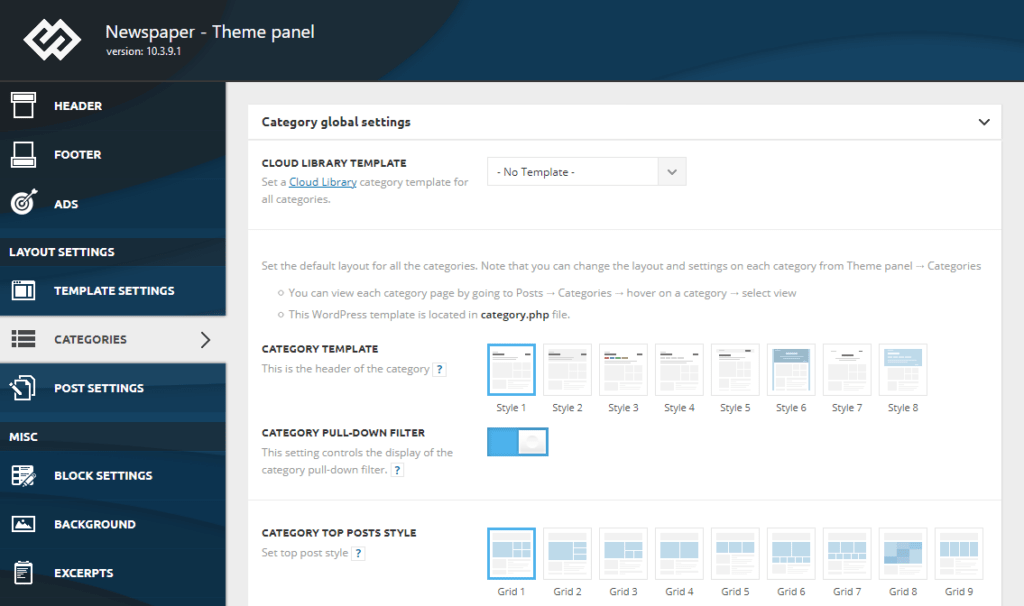
If you prefer to keep using the Cloud Template and want to hide the author name on each post byline, you can follow the steps below:
- Logged in, open a category page
- At the top of the page, within the wp-admin bar, you will see this menu

- Click on the “Edit with TagDiv Composer” green button. The TagDiv Composer will open.
- Click over the list of posts. The whole section will get highlighted.
- The menu on the left will change so you can now edit the selected element (Posts Loop)
- Click on the “Layout” tab and scroll down until you see the “Author” section.
- There, select “Hide” for the “Show author” option
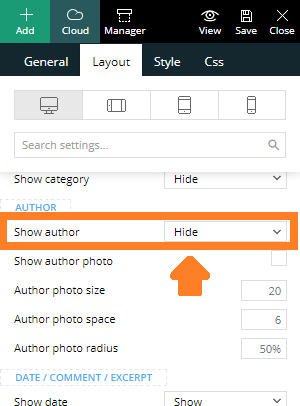
- Save the template
Author Templates
Guest author archives returning a blank page when configured to use a cloud template for author archives.
Again, the best we can offer is a workaround for this issue. Configure guest author archives to have a different slug that the one used for user archives. Then, configure Newspaper (Newspaper > Theme panel > Template settings > Archive template ) to use the Theme Template as General Author Template. Optionally you can configure the cloud template of your choice as Individual Author Templates for each WP users, but that will make Guest Archives to have a different layout than User Archives.
