Many themes include their own author box on the post layout, most commonly underneath your post’s contents. While handy in some cases, they cannot be customized and lack all the features that the Molongui Authorship plugin provides has. So, if you are using our plugin, you will surely want to disable such basic author box, so just ours is displayed.
To disable your theme’s author box you have two options:
- Using your theme options, so the author box is not displayed at all.
- Making use of one of the settings that Molongui Authorship provides that allows you to hide any element on your site by just specifying its Id or CSS class.
The first option is preferable, but not all themes have such setting. So just try looking into your theme options for anything similar to “Enable author box” or “Show author box” and disable it.
If your theme has no option to disable its author box, don’t panic! You can tell Molongui Authorship to hide it. Just proceed as follows:
- Inspect your website’s source code to identify the ID or CSS class the author box has.
- Once identified, go to: Molongui > Authorship settings > Compatibility > Misc. There you will find a text input field where you can write in as many comma-separated IDs or CSS classes as you need (remember to prefix IDs with a hashtag, like #, and CSS classes with a dot, like .). All the elements with those IDs or classes will be hidden (not removed) from your website’s frontend.
- Save settings
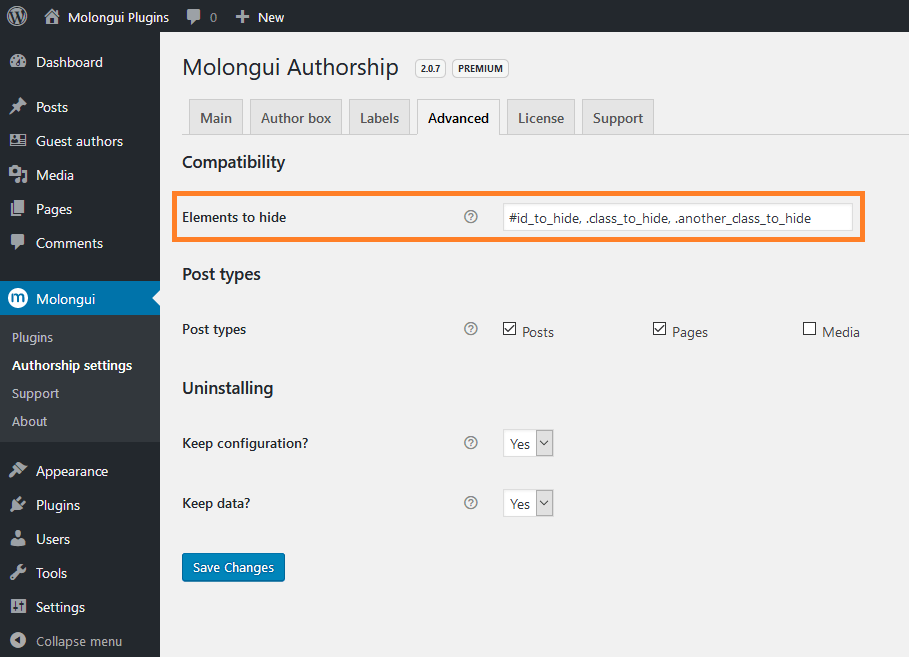
For your convenience, here we explain how to disable the author box in some of the most popular themes: Avada, Flatsome, Extra, Genesis…
How To Disable Avada's Author Box
From your WordPress dashboard, go to: Avada> Theme Options > Blog > Blog Single Post. There, you will find an “Author Info Box” toggle. Just turn it off and Save Changes.
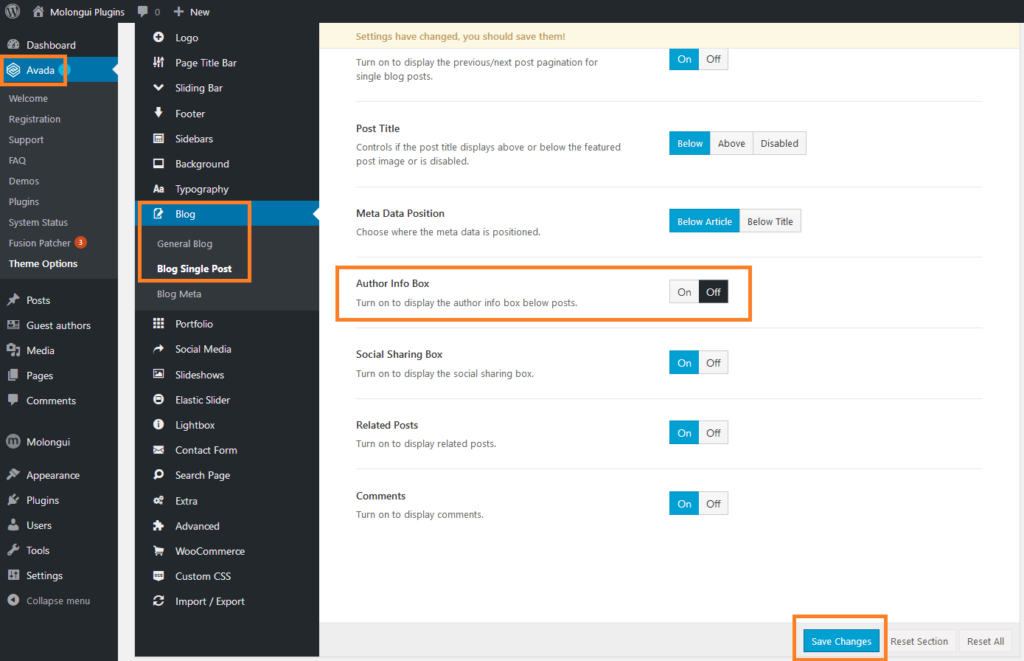
How To Disable OceanWP's Author Box
From your WordPress Dashboard, go to: Appearance > Customize. The WordPress Customizer will open. There, go to Blog > Single Post. You’ll find a “Elements Positioning” setting listing post’s sections. Just click on the blue “eye” icon next to the “Author box” label. Publish and Ocean’s author box will go away.
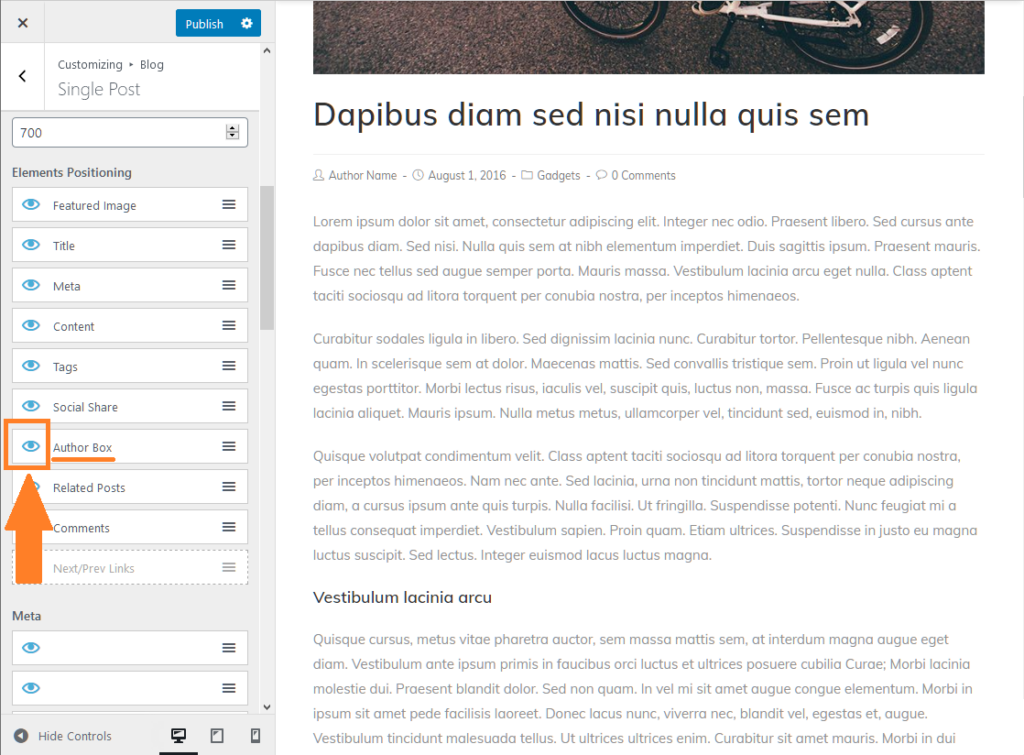
How To Disable Flatsome's Author Box
From your WordPress dashboard, go to: Flatsome > Theme Options > Blog > Blog Single Post. There you’ll find a “Enable Blog Author Box” checkbox. Just uncheck it and Publish.
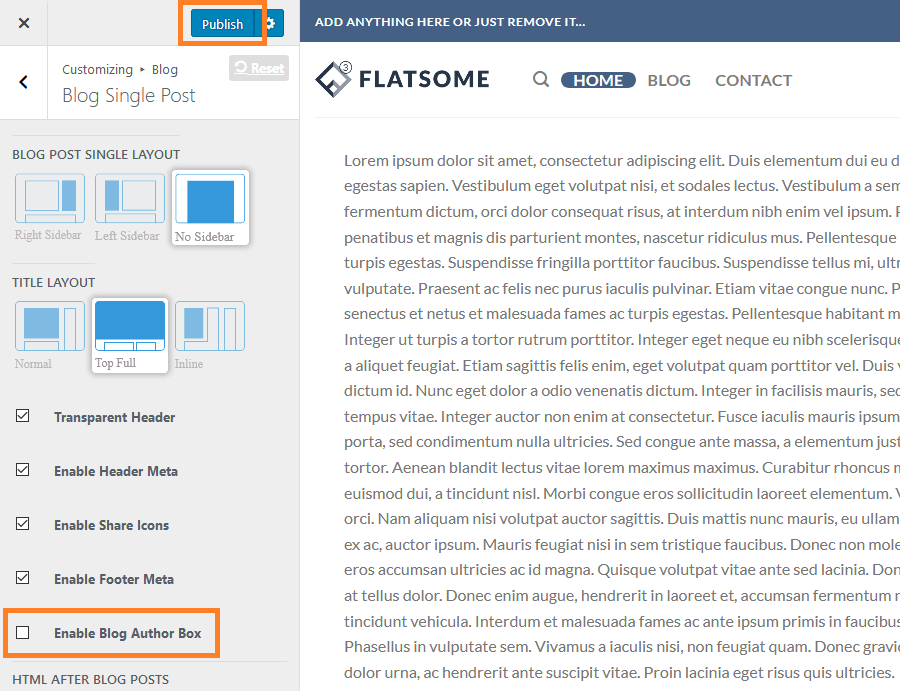
How To Disable Newspaper's Author Box
From your WordPress Dashboard, go to: Newspaper> Theme Panel > Post Settings. There you’ll find a “Show Author Box” switch. Just toggle it off making sure it remains greyed.
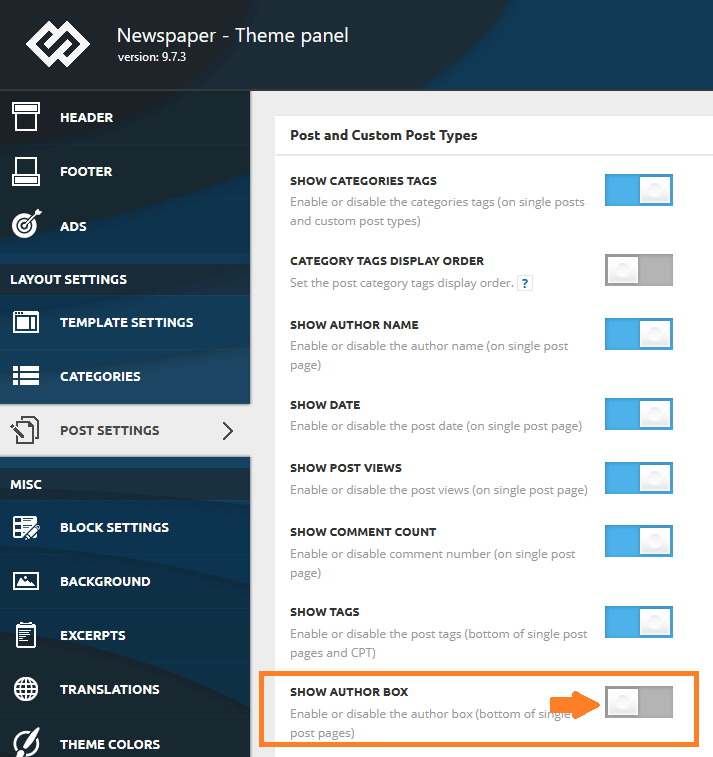
How To Disable Soledad's Author Box
From your WordPress Dashboard, go to: Appearance > Customize. The WordPress Customizer will open. There, open the “Single Post Options” menu item and scroll down. You’ll find a “Hide Author Box” checkbox. Just check it and click the “Publish” button right on the top of that menu.
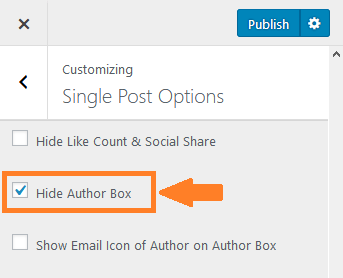
How To Disable Extra's Author Box
From your WordPress dashboard, go to: Extra > Theme Options > Layout > Single Post Layout. There you’ll find a “Show Author Box” option. Just toggle it to “Disable”.
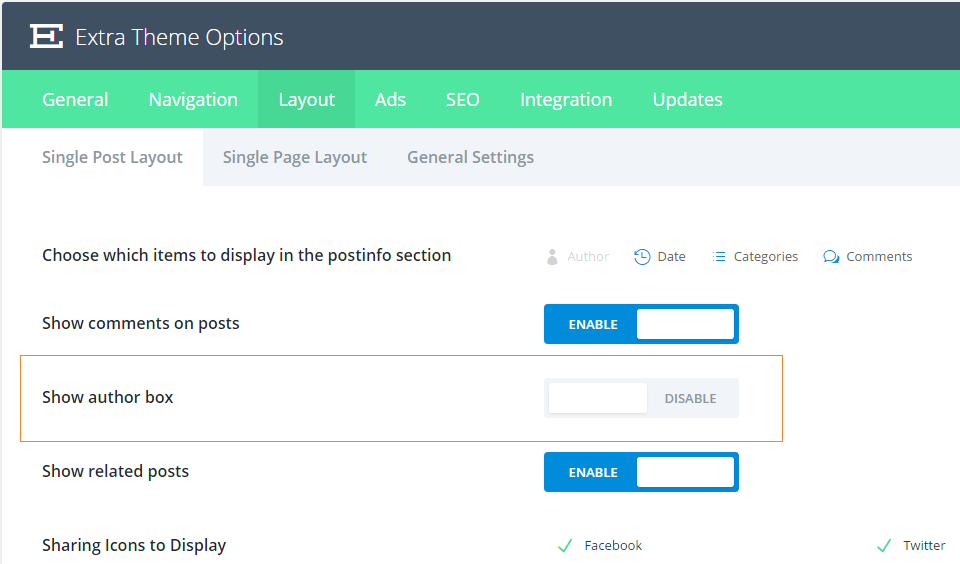
How To Disable Genesis' Author Box
From your WordPress dashboard, go to: Users > Your Profile > Author Box. There, you will find a “Enable Author Box on this User’s Posts?” checkbox. Just uncheck it and save.

How To Disable MH Magazine's Author Box
MH Magazine theme will automatically display an author box on your site when the author has filled in his biographical information under “Users > Your Profile > Biographical Info” in the WordPress Dashboard. To override that behavior and to not display author boxes on your site anymore, you can navigate to “Appearance > Customize > Layout Options” in your WordPress dashboard. There you will find an option to disable the author box.
