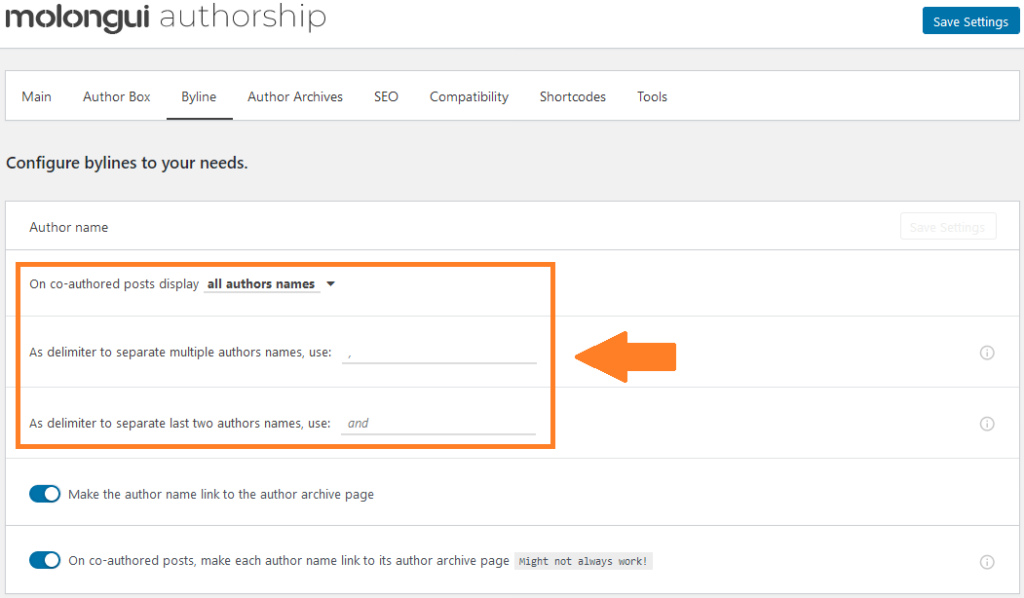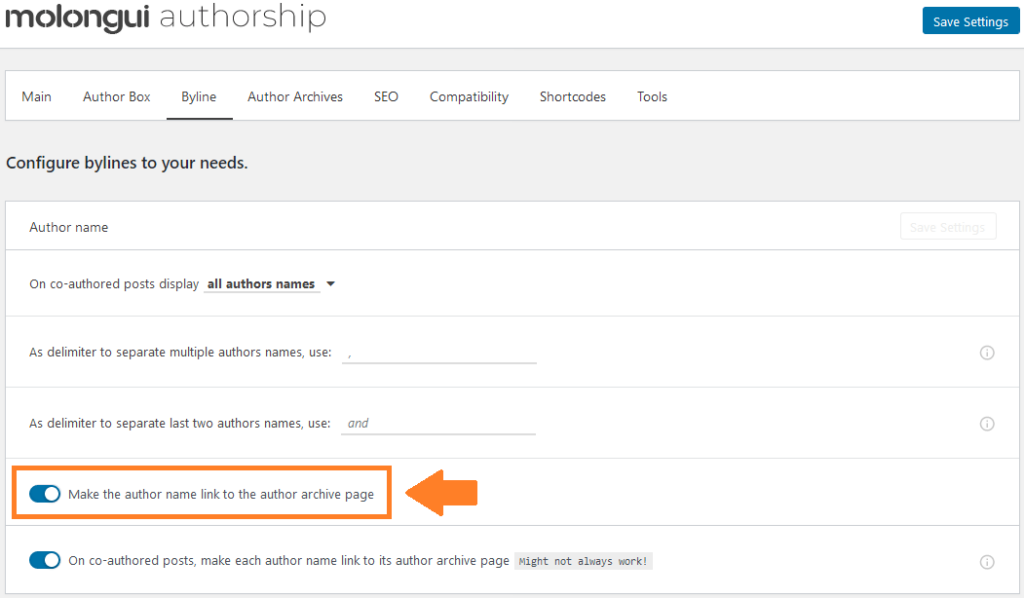Byline Content
The byline on a post gives the name of the people who contributed to write it.
When a post is written by one single person, that person’s name is the one displayed on the post byline. However, on co-authored posts — posts which have more than one author — you have the option to choose how author names are displayed.
Settings can be found at: Molongui > Authorship Settings > Byline.
On co-authored posts you can configure the byline to display:
- All authors names. All the co-authors of the post are shown.
- Only the main author name. Only the first author of the post is shown.
- Main author name and remaining authors count as number. Only the name of the main author is shown followed by the string “and N more”, where “N” is the number of remaining co-authors.
- First two authors names and remaining authors count as number. The name of the first two authors are shown followed by the string “and N more”, where “N” is the number of remaining co-authors. If the post has only two authors, nothing is added after the names.
- First three authors names and remaining authors count as number. The name of the first three authors are shown followed by the string “and N more”, where “N” is the number of remaining co-authors. If the post has only three authors, nothing is added after the names.
When displaying more than just one author name, you can also configure which separators to use between names. By default, a comma is used between first items and the particle “and” is used between the last two items.
Author Name Link
Themes normally make author name on bylines to link to that author’s archive page (learn more about author archives). That’s standard behavior so everyone expects it to work like that. However, Molongui Authorship allows you to disable that feature preventing author names to be a link.
To make guest author names link to their author archives you need the Molongui Authorship Pro add-on. Author archives for guest authors are not available in the Lite/Free version of the plugin.
To disable author name linking to its author archive page, just:
- Go to: Molongui > Authorship Settings > Byline
- Find the Author Name section
- Switch off the setting labeled “Make the author name link to the author archive page“
- Save Settings
For co-authored posts there is another setting labeled On co-authored posts, make each author name link to its author archive page. It is only displayed if the Name Link option is enabled. It is enabled by default and it makes each author name to link to its author archive page. Disabling it the whole byline will link to the main author’s archive page — which might have no sense at all.
Making each author name link to their author pages is a feature that might not work with all themes.
As you can see, these settings provide a high level of customization. But there is more. What if you needed to add some string before the byline? Let’s say you wanted to remark it by adding an illustrating “Written by”. How in the heck would you do that without hacking in your theme or functions file? Molongui to the rescue! We provide two more customization settings that allow you to prepend and append any string — even HTML code! — to your bylines. We call them byline modifiers and you can learn more about them here.
If you are a theme or a plugin developer, you might think “All these features are really awesome… but I would like to integrate Molongui Authorship Bylines with my theme/plugin”. OK, no problem! You can do that making use of the provided template tags :) Check out template tags support article to know everything about them.
Displaying fully customized and functional bylines can be achieved using the provided template tags. It requires some basic coding skills, but using template tags is the best way to go in order to avoid issues with other plugins. Some parameters can be provided to the template tags so bylines can be fully localized and customized with custom HTML code and CSS styles.
Wrong Names on Bylines
For guest or multi-authored posts, Molongui Authorship needs to tell your theme which authors to display, however, this may not always work or it can even cause unexpected issues with other plugins. If that happens, please open a support ticket and we will try our best to fix it.