You can choose the perfect author box from a bunch of layouts and adjust it to your needs. Pick the one that best fits in your site and make it look beautiful by customizing colors, borders, shadows, fonts sizes, icon styles, default images, strings and much more.
Check out some examples below… but do remember these are just some of the endless designs you can configure!
Author boxes displayed in this page are images, so links and any other interactive action are disabled.
Box Layouts
You can choose the perfect author box from a bunch of layouts and adjust it to your needs. Pick the one that best fits in your site and make it look beautiful by customizing colors, borders, shadows, fonts sizes, icon styles, default images, strings and much more.
Slim Layout
Tabbed Layout
Stacked Layout
Author Profile Templates
Now, let’s focus on how the author profile information (author name, author meta, bio and picture) can be displayed. You have 8 different options. Let’s take the slim box layout for illustrative purposes, but keep in mind that you can also change the profile template with any box layout.
Template 1
Template 2
Template 3
Template 4
Template 5
Template 6
Template 7
Template 8
Related Entries Templates
OK, we have seen different box layouts and different ways to show author profile information. But hey, you might be sitting there wondering whether there are different ways to display related entries. Right? Sure there are! How not? Here you have 3 different options. In this case, let’s take the stacked box layout and the template number 1 to display author profile, just for illustrative purposes. Again, do remember that you can also change the related entries layout with any box layout and profile template.
Template 1
Template 2
Template 3
Styling Settings
So far we have seen different ways in which information within the author box can be laid out. Let’s see now some examples of how can that information can be styled and customized to our liking.
Box Shadow
Box Border
Box Color
Box Tabs
Avatar Styles
Default Avatar
Customized Font Size, Color and Stlye
Custom Meta Dividers to Choose From
Social Icons Styles
As Many Social Media Profiles as Needed
String Customization and Translation
Author Box Headline
Enhancing AuthorBox Functionality
Well, well… this is all amazing! But, wait. What if you need to add some third plugin functionality into the author box? Would that be even possible?? Of course it is! Molongui Authorship Pro is capable of (almost) anything you can imagine. The example below uses a shortcode from well-known Contact Form 7 plugin to add a “Say thanks!” feature to the author box. Awesome, right?
Box layouts
The layout of the box controls how author profile and related entries are shown within the box. There are three different layouts: slim, tabbed and stacked.
Slim layout
[molongui_author_box id=286 type=guest layout=slim]
Tabbed layout
[molongui_author_box id=286 type=guest layout=tabbed]
Stacked layout
[molongui_author_box id=286 type=guest layout=stacked]
Author profile templates
Now, let’s focus on how the author profile information (author name, author meta, bio and picture) can be displayed. You have 8 different options. Let’s take the slim box layout for illustrative purposes, but keep in mind that you can also change the profile template with any box layout.
Template 1
[molongui_author_box id=286 type=guest layout=slim profile_layout=layout-1]
Template 2
[molongui_author_box id=286 type=guest layout=slim profile_layout=layout-2]
Template 3
[molongui_author_box id=286 type=guest layout=slim profile_layout=layout-3]
Template 4
[molongui_author_box id=286 type=guest layout=slim profile_layout=layout-4]
Template 5
[molongui_author_box id=286 type=guest layout=slim profile_layout=layout-5]
Template 6
[molongui_author_box id=286 type=guest layout=slim profile_layout=layout-6]
Template 7
[molongui_author_box id=286 type=guest layout=slim profile_layout=layout-7]
Template 8
[molongui_author_box id=286 type=guest layout=slim profile_layout=layout-8]
Related entries templates
OK, we have seen different box layouts and different ways to show author profile information. But hey, you might be sitting there wondering whether there are different ways to display related entries. Right? Sure there are! How not? Here you have 3 different options. In this case, let’s take the stacked box layout and the template number 1 to display author profile, just for illustrative purposes. Again, do remember that you can also change the related entries layout with any box layout and profile template.
Template 1
[molongui_author_box id=286 type=guest layout=stacked profile_layout=layout-1 related_layout=layout-1]
Template 2
[molongui_author_box id=286 type=guest layout=stacked profile_layout=layout-1 related_layout=layout-2]
Template 3
[molongui_author_box id=286 type=guest layout=stacked profile_layout=layout-1 related_layout=layout-3]
Styling settings
OK, so far we have seen different ways in which information within the author box can be laid out. Let’s see now some examples of how can that information can be styled and customized to our liking.
Box shadow
[molongui_author_box author=304 type=guest box_shadow=left]
[molongui_author_box author=304 type=guest box_shadow=none]
[molongui_author_box author=304 type=guest box_shadow=right]
Box border
[molongui_author_box id=3234 type=guest box_border=all box_border_width=1]
[molongui_author_box id=3234 type=guest box_border=all box_border_width=3]
[molongui_author_box id=3234 type=guest box_border=horizontals box_border_width=2]
[molongui_author_box id=3234 type=guest box_border=verticals box_border_width=2]
[molongui_author_box id=3234 type=guest box_border=left box_border_width=4]
[molongui_author_box id=3234 type=guest box_border=all box_border_width=3 box_border_style=dashed]
[molongui_author_box id=3234 type=guest box_border=all box_border_width=3 box_border_style=dotted]
[molongui_author_box id=3234 type=guest box_border=all box_border_width=4 box_border_style=double]
[molongui_author_box id=3234 type=guest box_border=all box_border_width=3 box_border_color=#8c5233]
Box color
[molongui_author_box id=307 type=guest box_background=#fbaf3b]
Box tabs
[molongui_author_box id=286 type=guest layout=tabbed tabs_position=top-left]
[molongui_author_box id=286 type=guest layout=tabbed tabs_position=top-center]
[molongui_author_box id=286 type=guest layout=tabbed tabs_position=top-right]
[molongui_author_box id=286 type=guest layout=tabbed tabs_position=top-full]
[molongui_author_box id=286 type=guest layout=tabbed tabs_position=top-full tabs_active_color=#c2986a tabs_color=white tabs_text_color=white box_background=#c2986a]
Avatar styles
[molongui_author_box id=307 type=guest avatar_style=none]
[molongui_author_box id=307 type=guest avatar_style=rounded]
[molongui_author_box id=307 type=guest avatar_style=circled]
[molongui_author_box id=307 type=guest avatar_style=circled avatar_border_style=solid avatar_border_width=5 avatar_border_color=#1566a4]
[molongui_author_box id=307 type=guest avatar_style=circled avatar_border_style=dashed avatar_border_width=5 avatar_border_color=#1566a4]
Default avatar
[molongui_author_box id=3338 type=guest avatar_default_img=none]
[molongui_author_box id=3338 type=guest avatar_default_img=blank]
[molongui_author_box id=3338 type=guest avatar_default_img=mm]
[molongui_author_box id=3338 type=guest avatar_default_img=acronym acronym_text_color=white acronym_bg_color=#234353 avatar_style=circled]
Customized font size, color and stlye
[molongui_author_box id=3234 type=guest name_text_size=50 meta_text_size=18 bio_text_size=12]
[molongui_author_box id=3234 type=guest name_text_color=green meta_text_color=red bio_text_color=orange]
[molongui_author_box id=3234 type=guest bio_text_style=bold bio_text_size=10 bio_text_align=left]
[molongui_author_box id=3234 type=guest profile_layout=layout-2 name_text_align=right meta_text_align=right bio_text_align=right]
Custom meta dividers to choose from
[molongui_author_box id=304 type=guest more_posts=”Related posts” meta_separator=”⇄”]
[molongui_author_box id=304 type=guest more_posts=”Related posts” meta_separator=”⋄”]
[molongui_author_box id=304 type=guest more_posts=”Related posts” meta_separator=”⊥”]
[molongui_author_box id=304 type=guest more_posts=”Related posts” meta_separator=”/”]
Social icons styles
[molongui_author_box id=286 type=guest icons_style=default icons_color=#333333]
[molongui_author_box id=286 type=guest icons_style=branded icons_color=red]
[molongui_author_box id=286 type=guest icons_style=branded-squared-reverse]
[molongui_author_box id=286 type=guest icons_style=branded-squared icons_color=lightgrey]
[molongui_author_box id=286 type=guest icons_style=branded-circled-reverse]
[molongui_author_box id=286 type=guest icons_style=branded-circled icons_color=lightgrey]
[molongui_author_box id=286 type=guest icons_style=branded-boxed]
[molongui_author_box id=286 type=guest icons_style=squared]
[molongui_author_box id=286 type=guest icons_style=boxed icons_color=#333333]
[molongui_author_box id=286 type=guest icons_style=circled icons_color=#333333]
[molongui_author_box id=286 type=guest icons_style=circled icons_color=#a25d0f]
[molongui_author_box id=286 type=guest show_icons=no]
As many social media networks as you wish
[molongui_author_box id=289 type=guest profile_layout=layout-7 bottom_border_width=1 bottom_border_color=#7da157 bottom_background_color=#9c6 icons_style=default icons_color=white]
String customization and translation
[molongui_author_box id=3234 type=guest web=”Professional profile” more_posts=”Related posts”]
[molongui_author_box id=3234 type=guest at=”に” web=”プロフィール” more_posts=”関連記事” ]
Author box headline
[molongui_author_box id=304 type=guest show_headline=yes headline=”About the author” headline_text_align=center headline_text_size=30 headline_text_color=#f40083]
Enhancing author box functionality
Well, well… this is all amazing! But, wait. What if you need to add some third plugin functionality into the author box? Would that be even possible?? Of course it is! Molongui Authorship Premium is capable of (almost) anything you can imagine. The example below uses a shortcode from well-known Contact Form 7 plugin to add a “Say thanks!” feature to the author box. Awesome, right? :-)
[molongui_author_box id=303 type=guest layout=slim profile_layout=layout-1]