When trying to activate your license key you might face any of the following issues. Here we list them and explain how to fix them.
I Don't See Any License Tab
In order to activate your key, you need to go to the Molongui plugin settings page and open the License tab. There you will have the form to activate your license key.
If you don’t have that License tab on the settings page, it means you don’t have the Pro extension installed. Just download the installer, install it and activate the plugin. The License tab should be displayed on the plugin settings page now.
A Customer Account Does Not Exist For This API Key
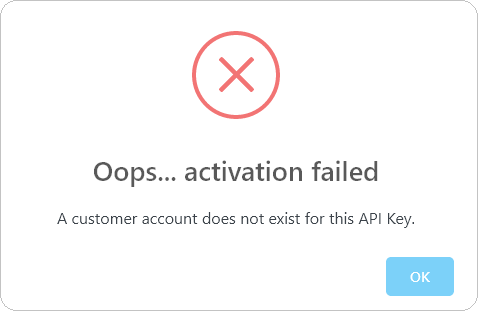
The license Key that was entered is not valid.
If trying to activate your license key you get an “A customer account does not exist for this API Key” error, please make sure that:
- You are running the latest version of the plugin
- The inputted license key is the same you got by email and the same you have in your My Account > Keys page.
Cannot Activate API Key. No API Resources Available
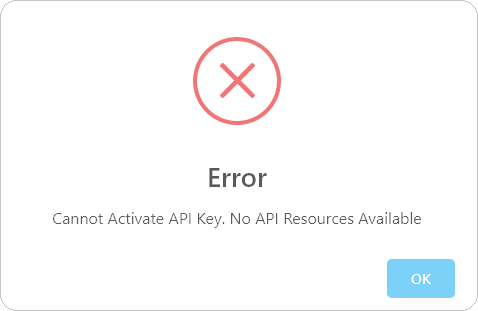
If trying to activate your license key you get a “Cannot activate API Key. No API resources available” error, it means the provided key is already active on (an)other site(s) and you are out of activations.
You can check your key activations in your My Account, under the Keys page.
The API Key Has Already Been Activated With the Same Unique Instance ID Sent With This Request
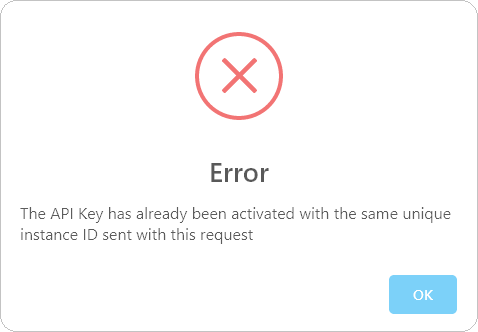
If trying to activate your license key you get an “Cannot activate API Key. The API Key has already been activated with the same unique instance ID sent with this request” error, please do as follows:
- Go to the Plugins page
- Deactivate the Molongui Pro extension
- Clear any cache your installation might have
- Reactivate the Molongui Pro extension
- Try to activate your license key again
If the issue persists, it means the provided key is already active on (an)other site(s) and you are out of activations.
You can check your key activations in your My Account, under the Keys page.
No API Resources Exist
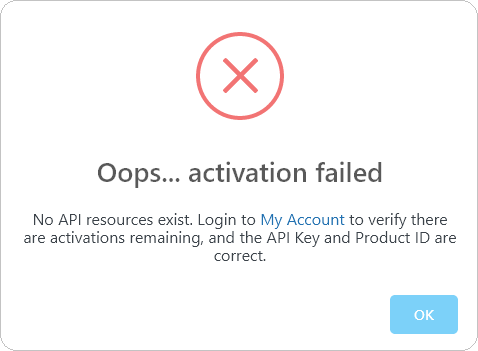
The license PIN that was entered is not valid.
If trying to activate your license key you get a “No API resources exist” error, please log in to your My Account and, in the Keys section, verify:
- the entered license Key and PIN are correct
- there are activations remaining for that Key
You Need to Provide Both Values, License Key and PIN
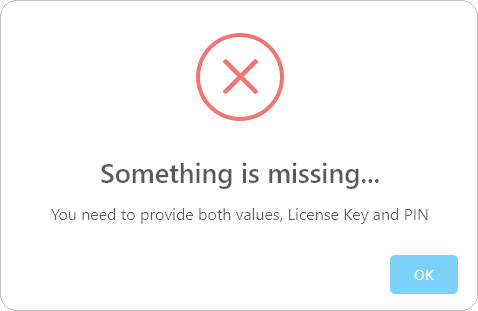
You forgot to enter either your license Key or PIN.
In order to activate your license, you need to enter both, your license Key and PIN. Both values are sent to you upon license purchase. But you can always check them in your My Account.
License PIN Must Contain Only Digits
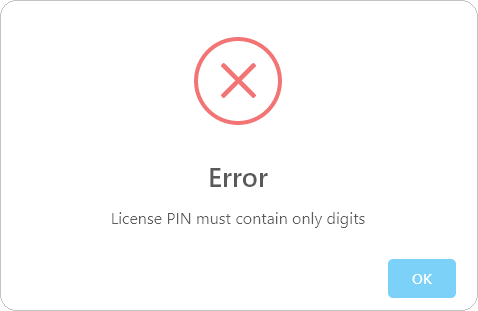
The license PIN that was entered is not valid.
The license PIN is a unique numerical code issued with a plugin license that is required to be entered to activate it. It is sent to you upon license purchase and can not be customized. You can check your license PIN in your My Account.
When activating your license, be sure to enter only numbers.
Invalid Request
If trying to activate your license you get an “Invalid Request” error, please make sure to update the Pro plugin to the latest version. If you are running version 1.2.0, you will need to manually update the plugin.
If you are already running the latest version (not 1.2.0), follow these steps:
- Go to the Plugins page
- Deactivate the Molongui Pro extension
- Clear any cache your installation might have
- Reactivate the Molongui Pro extension
- Try to activate your license key again
Exceeded Activations
If trying to activate your license key you get an “Exceeded Number of Activations” error, it means your key is already active. You can check that on your My Account, under the Keys page.
If you have your key active for your site but the plugin keeps asking you to activate your license and when you do you get the “Exceeded Activations” error, you probably have something preventing license activation to complete. That “something” might be a firewall or a caching plugin. To fix this, please do as follows:
- Log in to your My Account
- Go to the Keys tab
- Delete the activation associated to the site you are trying to get your key active on
- Go to the Plugins page, where you have all your plugins listed
- Deactivate the Molongui Pro extension
- Deactivate any firewall* or caching plugin you might have active
- Reactivate the Molongui Pro extension
- Go back to the plugin settings page
- Open the License tab. If you already had this page open on a different browser tab, please make sure to refresh it
- Type in your license number and e-mail address (the one you provided upon purchase)
- Click on the Activate button
- You should get the “Activation Successful” message.
- Go back to the Plugins page and reactivate all those other plugins you deactivated while getting your key active.
* It might be a firewall plugin like Wordfence or Sucuri. Or a Web Application Firewall like the one provided by Cloudflare or your hosting provider.
If none of this helps, please open a support ticket with us explaining the steps you have followed and the error message you get. We will be happy to assist.
